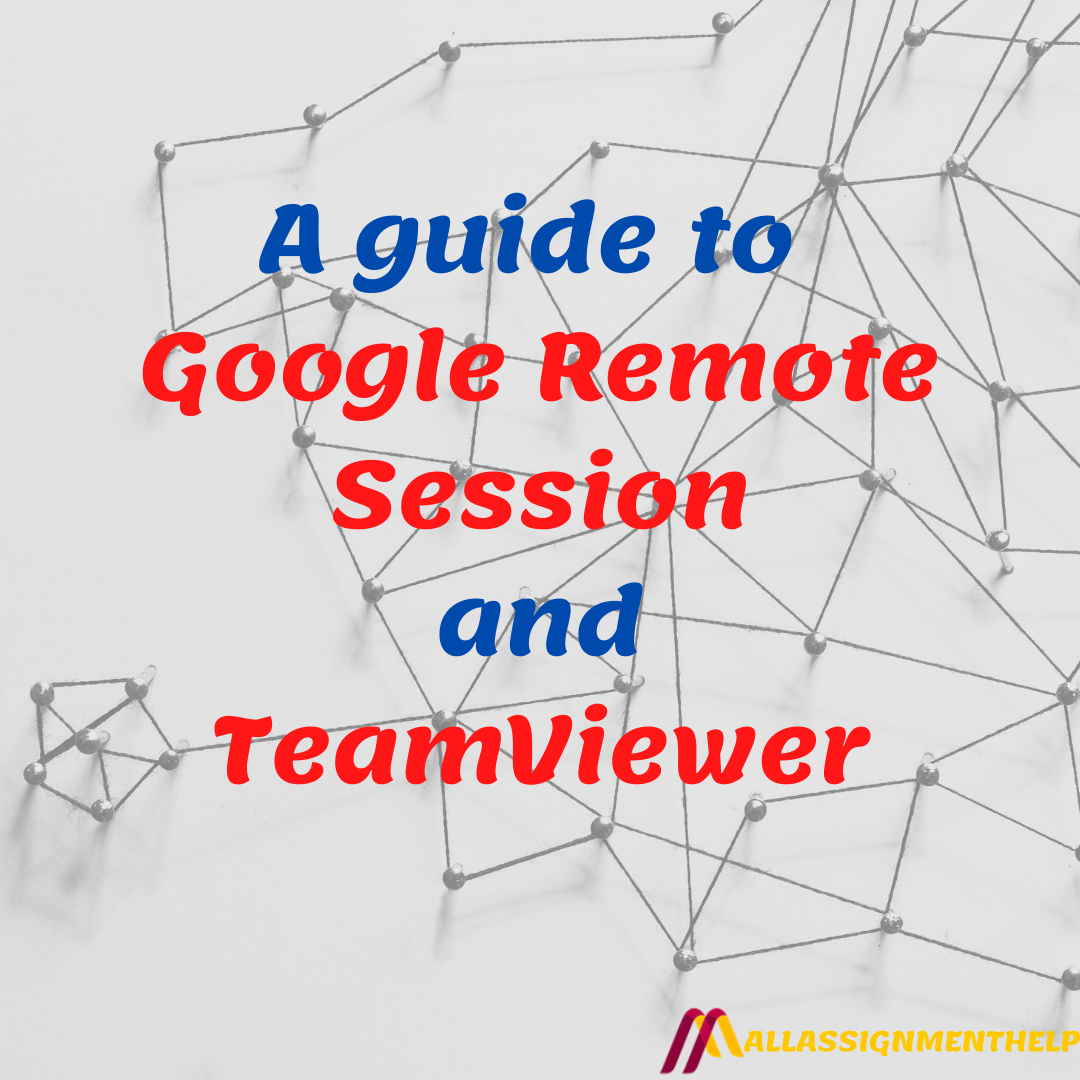Table of Contents
An Overview For Remote Sharing Sessions
Every business went through a phase of Meeting recovery syndrome. In these meetings, employees lose additional time and productivity psychologically healing after a terrible meeting. Also, this can occur as a result of a disastrous meeting. This pandemic did this to us. Have you heard about google remote desktop and team viewer? Let’s understand better.
Meetings that are poorly handled have a significant negative influence. Including team performance, innovation, creativity, as well as individual well-being and stress. Meetings that run well may lead to a variety of good and energizing results. Including improved decision-making and enhanced inventiveness, cohesiveness, agility, and resilience. All of these are critical as teams and organizations struggle with the pandemic’s operational problems.
Here is when Google remote desktop and TeamViewer come to our rescue.
Read Also- Which one is more suitable- MBA vs M.Tech?
What are Google remote desktop and TeamViewer?
TeamViewer and Chrome Remote Desktop are remote desktop tools. Both allow users to remotely access devices and are free to use. Albeit Team Viewer does require a license for business usage. Individuals who wish to utilize a mobile device to access their primary computer can utilize both options. These are commonly used for troubleshooting and technical assistance. For business usage, TeamViewer requires a license, however, it provides many more features than Chrome Remote Desktop. Both systems are utilized by companies of all sizes. But TeamViewer supports more commercial use cases. Also, it is more commonly implemented in professional and corporate contexts.
Without investing any money, TeamViewer and Chrome Remote Desktop allow users to remotely access linked devices and share a screen.
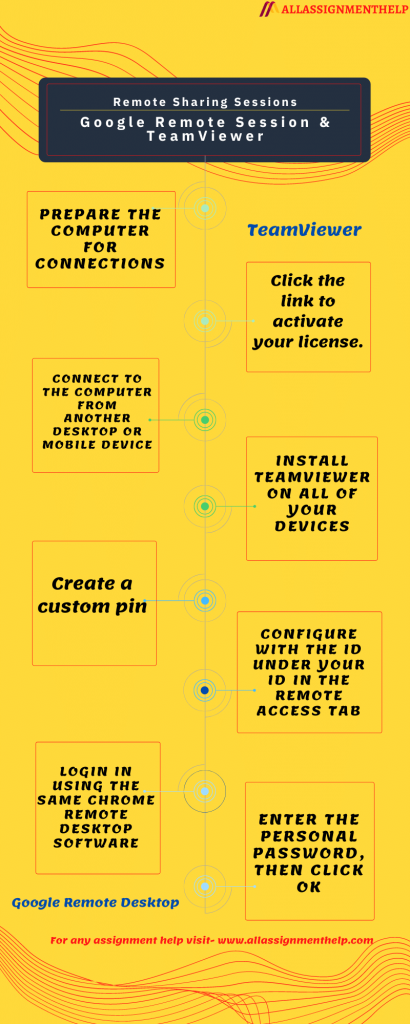
How is Google remote desktop used?
- Remote access to a computer necessitated the use of a variety of software and technological know-how. It’s a different tale these days. Allow me to introduce you to Google’s Chrome Remote Desktop. Setting up Chrome Remote Desktop is actually quite simple, and it’s also absolutely free. To get started, simply install the software on the host computer. To install it, first, open the Chrome browser, then look for it in the Chrome Webstore and follow the instructions.
- Once it’s installed, launch the app and grant it the rights it requires to function. Then choose whether you want to set it up for someone else to remotely access your computer. For assistance or for your own personal use. The app may then direct you to download and install a secondary host program, which you should do.
- Next, you’ll be given the option to create a custom pin. In this, you’ll need along with your regular Google Account credentials to log in. After that, you’re good to go as long as your computer is turned on. And Chrome is running in the background, which it should be. You’ll be able to use a different device to log in.
- Simply login in using the same chrome remote desktop software. Even, through the remote desktop mobile app on an Android or iOS device. And you’ll have your desktop at your fingertips. You can choose to click or tap. Pinch to zoom in or out on the desktop. Then, use two fingers to text as if you were using the remote system straight from the mobile apps. You’ll find an on-screen keyboard and trackpad for any form of input if you scroll up or down together.
Read Also- Don’t miss the newspaper. Read A Newspaper Daily.
How is Team Viewer used?
- Remote access with TeamViewer is the greatest way to stay productive no matter where you are. After purchasing, you will receive an email from TeamViewer containing your license in the form of a link. Click the link to activate your license. Then, login into your TeamViewer Account or create a new one by providing your email address and selecting a password. The license is now automatically added to your account. Next, go to TeamViewer.com and download the full version of TeamViewer.
- Install TeamViewer on all of your devices both the endpoint computers that you want to connect with. Then, with the local computers that you want to connect from. During the installation select install and company commercial use then click Accept. After the installation is complete log into the TeamViewer app using your account. The first time you log in on a device the software has to make sure that it is actually you; it will send you an email that allows you to add the device to your trusted devices.
- After downloading TeamViewer to all your devices, prepare your endpoint computers, all you want to connect to. When you have successfully logged in go to the TeamViewer options. After, go to theSecurity tab and choose a personal password. This password will be required to log in to the endpoint computers later.
- Close the choices and make a note of them. That’s all, your endpoint computer is now configured with the ID under your ID in the Remote Access tab. Login to TeamViewer on the local computer you wish to connect to your Endpoints with.
- To add your endpoint device, go to the Remote Access page, select Add Computer, and enter the ID you highlighted. Enter the personal Password you picked earlier in the password field, then click OK.
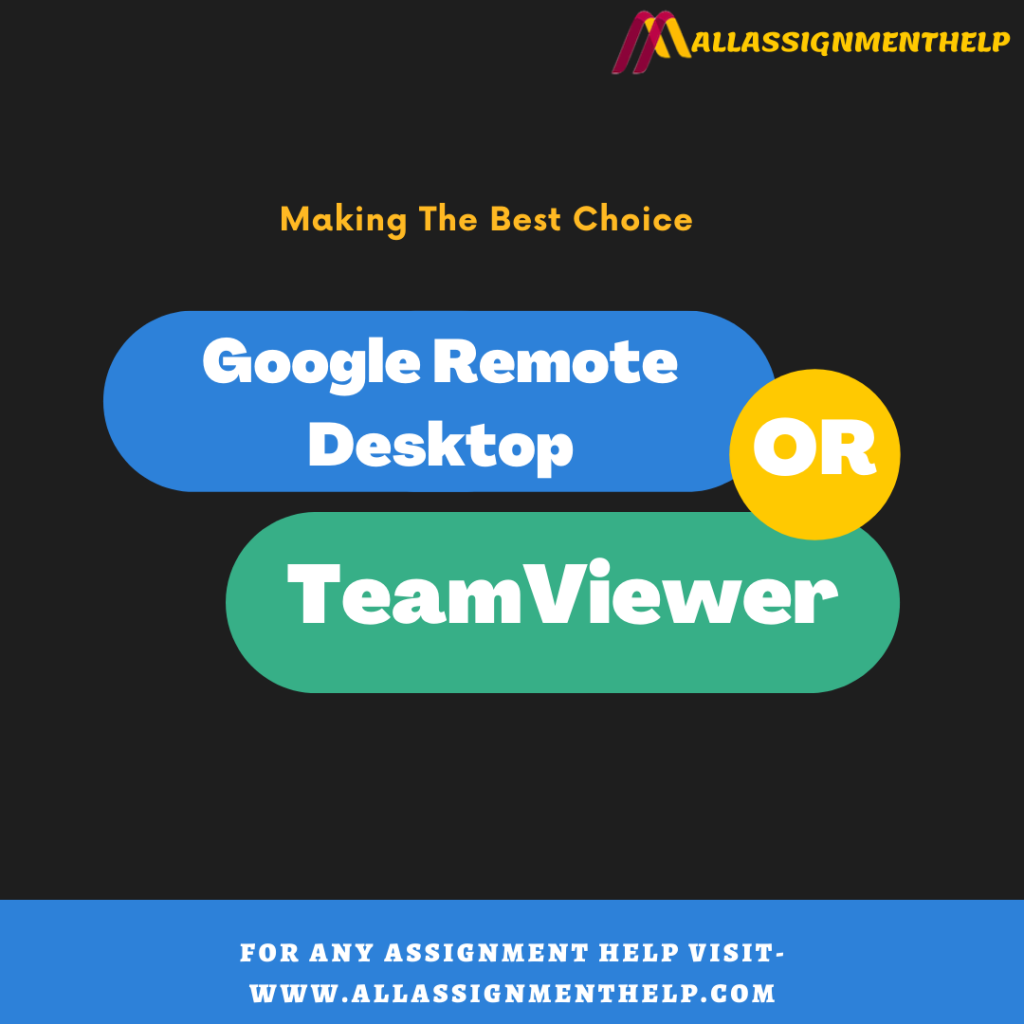
The choice between Google remote desktop and TeamViewer
- Chrome Remote Desktop is a lightweight, quick, and simple to use application. Maximum 100 devices can be handled in this program. Making it a popular solution for customers who have several devices and need a basic. Also, easy remote desktop interface or the need to share a screen. Chrome Remote Desktop employs a PIN to verify connections for security-conscious users.
- Except for completely free access, TeamViewer has capabilities that Chrome Remote Desktop does not, such as full-service technical support teams. Integrated chat, cross-device file sharing, remote wake-up and installation, and clipboard synchronization are all available to users.
- Also, TeamViewer comes with custom-branded SOS buttons that can be put on end-user devices. Allowing users to contact remote support teams with a single click. Overall, TeamViewer has a focus on providing remote support professionals. Along with all of the tools, they need to address their clients’ problems swiftly and efficiently.
Team Viewer and Chrome Remote Desktop, on the other hand, each have their own set of constraints.
- Although Chrome Remote Desktop lacks TeamViewer’s entire feature set, some customers have additional issues with the software. The program necessitates the usage of Google Chrome and a Google account. While using the program, some users have experienced RAM spikes, while others have had problems with multi-monitor setups. But its benefits outweigh the limitations.
- TeamViewer, on the other hand, might consume a lot of resources and requires a high-bandwidth connection to function efficiently. Some users have also expressed dissatisfaction with the file transfer size constraints. While others have had difficulty setting up a remote session across machines running various versions of TeamViewer.
- However, the most prevalent concern was about prices and business methods. The small wording in TeamViewer’s subscription agreement irritated many users. Those who found it difficult or impossible to terminate their membership when they wished to. If you use TeamViewer, make sure you read and understand the terms of service.
Read Also- Advent & Impact Of Internet.
The Final Choice
- Chrome Remote Desktop ideal for situations where your company/organization needs a low-cost or no-cost remote desktop solution. Or something that can be utilized by almost everybody right immediately.
- Most businesses don’t want things to become too complicated. Especially when it comes to a remote desktop solution, which is often simple software, to begin with. It would be less acceptable if the company/organization has previously acquired commercial product licenses. And/or has been heavily using a commercial product for some time.
- For enterprises that operate on a worldwide scale, TeamViewer is the ideal tool for connecting all devices remotely. Also, working efficiently.
- TeamViewer is an excellent teaching application. Since it allows you to observe the other person’s screen and teach them a concept. Finally, TeamViewer is the most cost-effective application for equal information access.
Hence, the choice between the two options solely depends upon the user’s discretion, needs and requirements.
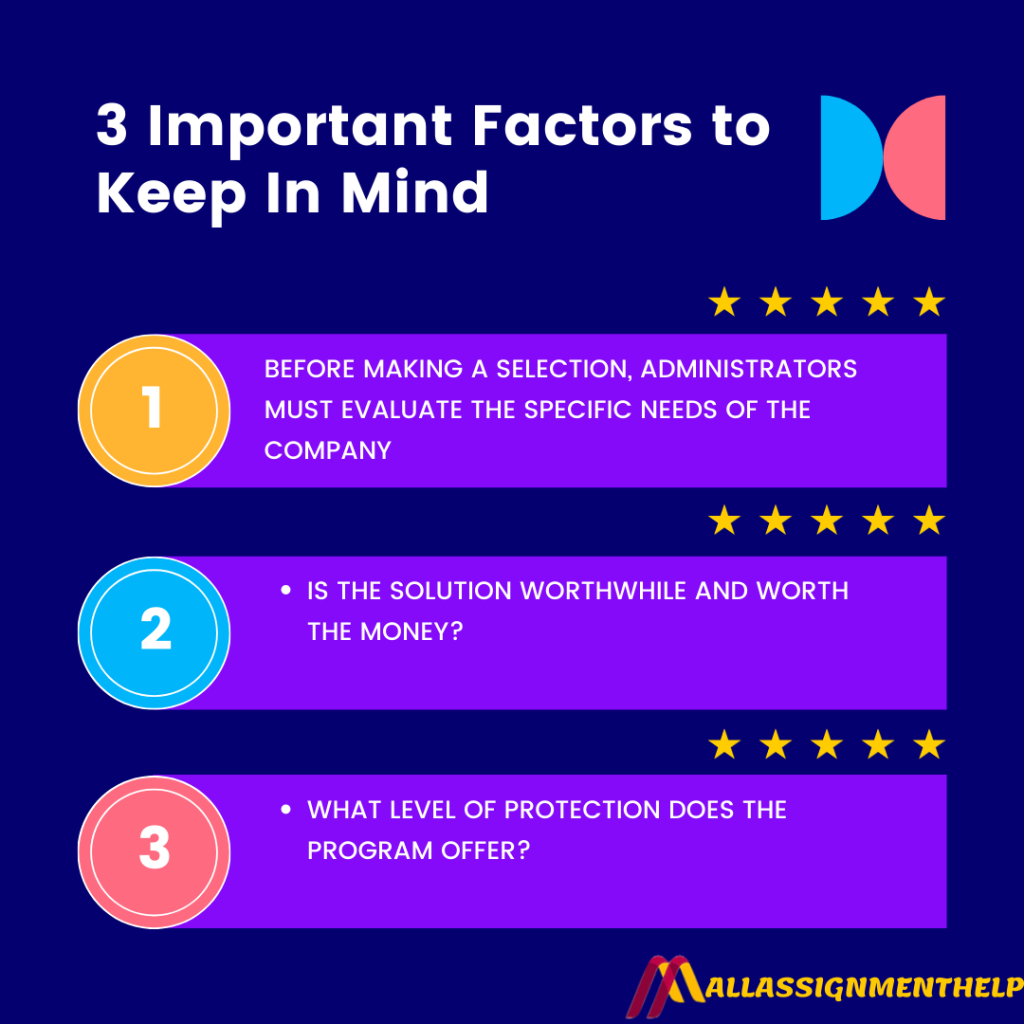
Key steps to keep in mind
But a few guidelines can aid you in making an informed decision. Hence the user must keep the following in mind:
- Before making a selection, administrators must evaluate the specific needs of the company. Such as requirements, budget, necessary features, and concurrent sessions.
- Whether your company need a solution with strong capabilities, trustworthy security, and essential features like data transmission and web conferencing
- Is the solution worthwhile and worth the money?
- What type of bug-fixing assistance do they provide?
- How frequently do they send out updates?
- Is it possible to tailor the solution to your specific requirements?
- What level of protection does the program offer?
The answers to these questions can assist you in making an educated selection and streamline the remote management procedure.
I hope that the next time you organize a remote meeting. You won’t be as confused as you were before reading this post. I wish you well with your work-from-home endeavors.
Who is AllAssignmenthelp.com?
We are an online assignment help provider that offers assignment writing solutions to students from various parts of the world. With that, we are also making efforts in making students aware of the various education-related issues through our blogs. So, if you have some problem in writing an assignment, then you can check out our assignment help or if you are interested in reading more such articles, then you can keep visiting our blog section.
You can know more about our assignment help online by talking to our experts via call or chat.